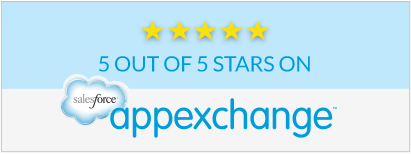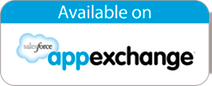Meeting Templates
Meeting templates are a very powerful feature of Strategy Mapper. You can build templates for sales, projects or internal meetings. Meeting templates ensure your teams are gathering the required information and performing the tasks to move opportunities and projects to a successful completion. Meeting templates also allow you to add features and functions of Strategy Mapper in a controlled manner. Instead of overwhelming your teams with all the capabilities of Strategy Mapper you can use the Crawl (refine), Walk (refine) and Run (refine) approach. Add new features and functions as your teams use Strategy Mapper.
Meeting templates can be linked to the objects Strategy Mapper supports – Accounts, Cases, Campaigns, Contacts, Leads and Opportunities. The advantage of meeting templates being linked to objects is that you can now specify fields to update during the meeting. For example: a meeting linked to an opportunity, the stage field can be updated. The benefit is you don’t have to go back in the opportunity to update it.
How to Utilize Meeting Templates in Your Sales Process
This is just one example of a meeting template. You can create meeting templates to support your entire sales process:
Meeting templates can be modified at anytime to add or remove Strategy Mapper features and functions. Again this is all based on your sales process and methodology.
Lead Qualification
This template will allow the user to capture any notes (public and internal), create tasks, send invites and Actionable Intelligence to determine if a lead is qualified. Here are the steps to create a meeting using a template in a lead (the steps are the exact same in the other objects Strategy Mapper supports).
- In a Lead
- Click New Meeting
- Select the correct template
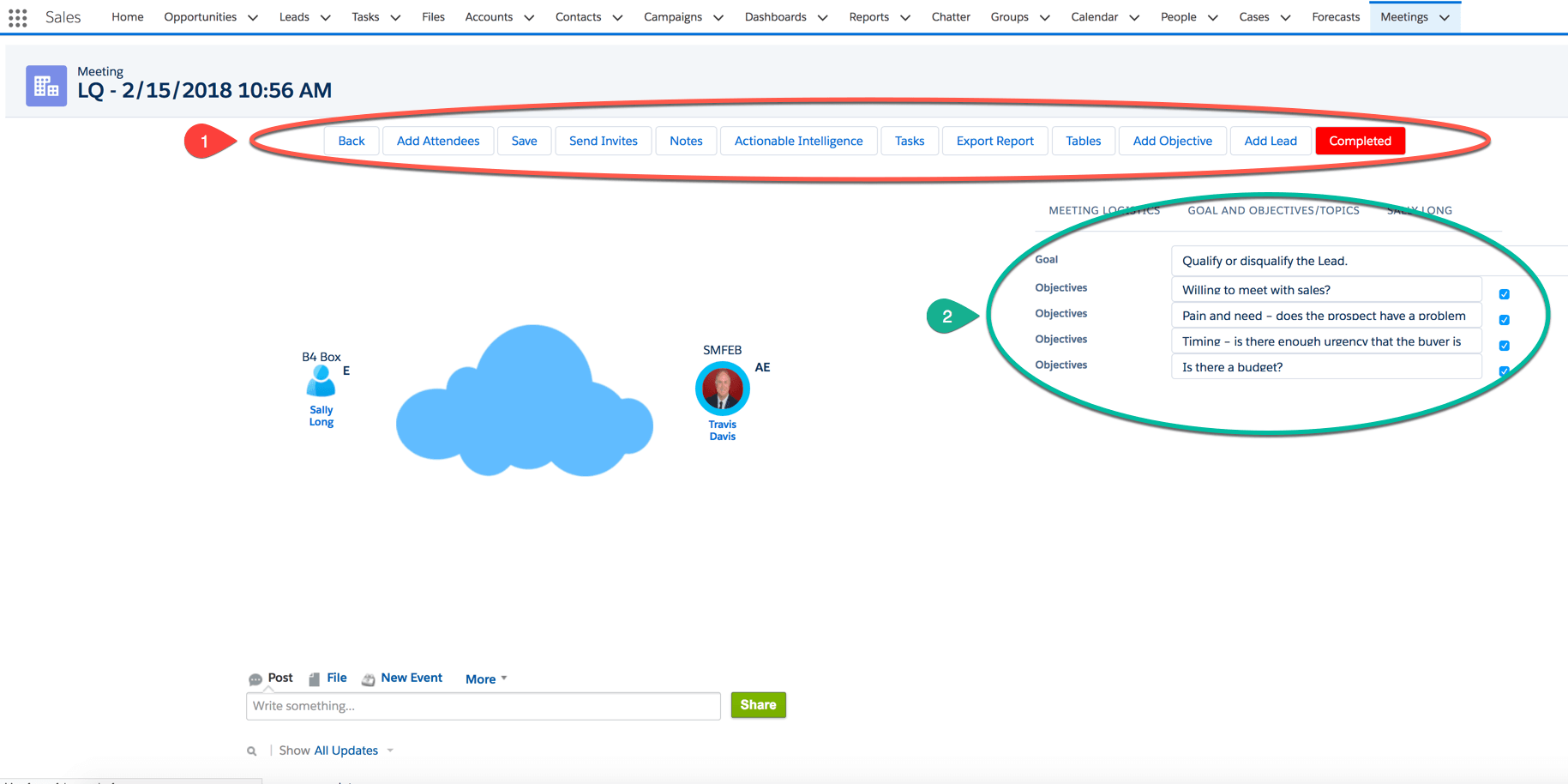
Based on the meeting template the user can:
- Meeting Buttons
- Go Back – To the Lead Details
- Add Attendees – Add additional team members, contacts or leads
- Send Invites – Send invites to the meeting attendees
- Notes – Standard meeting notes (public and internal)
- Actionable Intelligence – (see image below)
- Tasks – Create and assign tasks
- Export Report – Send meeting notes (public and Internal)
- Tables – Select the best picture to depict your location
- Add Objective – Add additional objectives to the meeting
- Add Lead – Add additional Leads to the meeting (max of 10)
- Completed – Click when the meeting is completed, this is trigger to update an account plan or opportunity plan
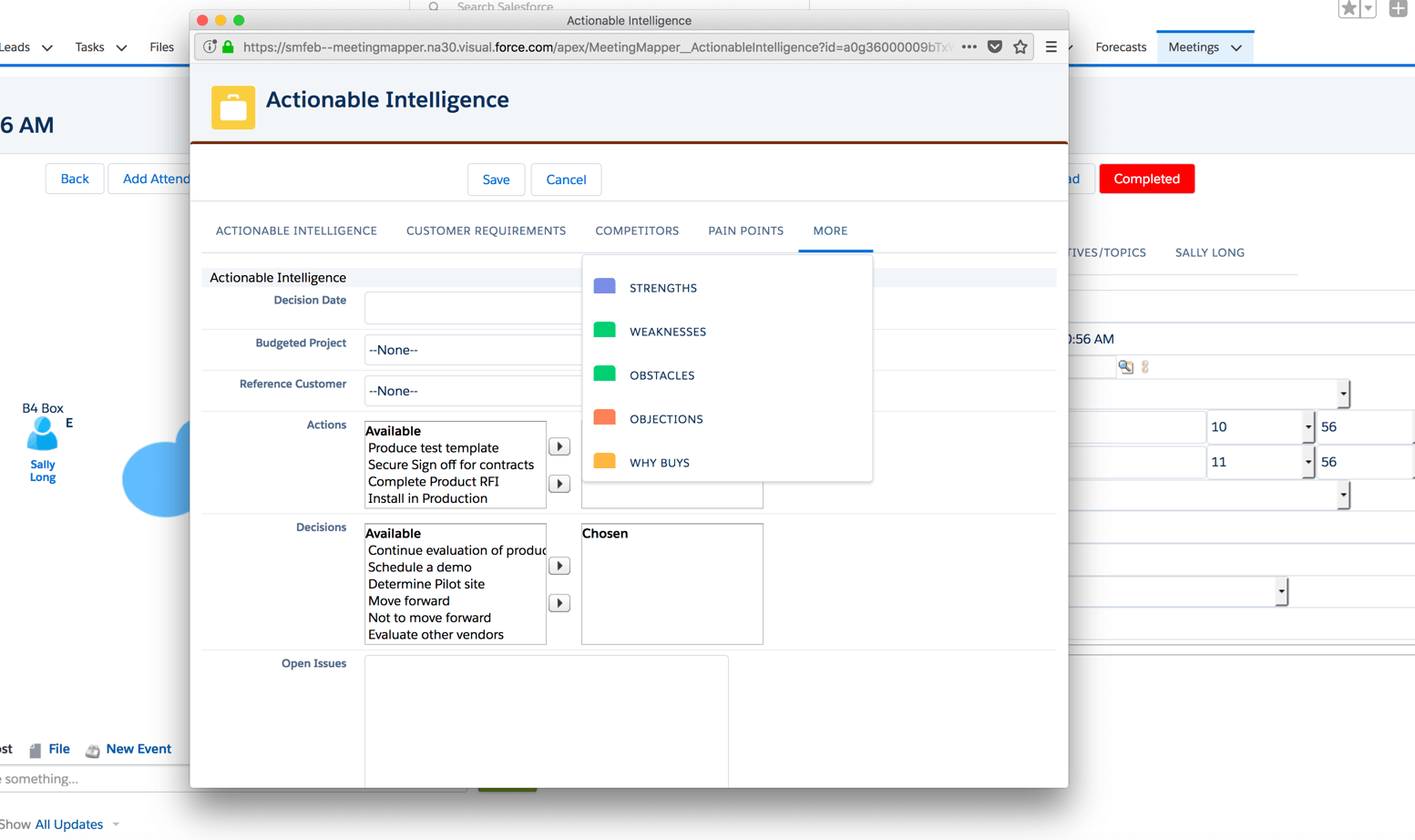
Since the meeting template is linked to a Lead, the user is able to update fields in the Lead without leaving the meeting page. When meeting templates are linked to other objects, the user can update fields in those objects based on what is selected in meeting template.
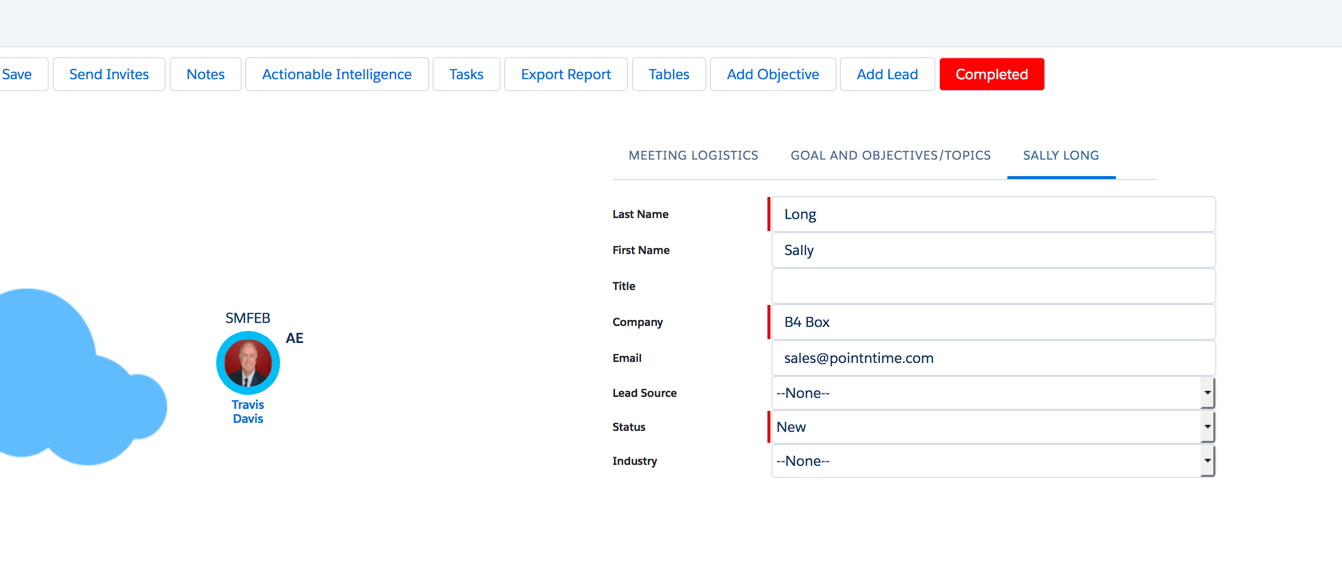
The power of Meeting Templates you can create templates for any type of meetings. From project too internal meetings, the templates give you the power to gather the information you need to be successful.
Just think of the possibilities with Strategy Mapper.
Common Questions
Question: How many meeting templates can I have?
Answer: There is no limit on the number of templates, however it’s a best practice to keep the number to few as possible to achieve your goals.
Question: What happens if I de-activate a meeting template, is the data lost and can I still access the meeting?
Answer: The data is still there and you can still access the meeting. The only thing de-activating the meeting template does is not display in the drop-down to select a template.
Question: If I make a change to a template what is effect on meeting linked to the template?
Answer: The only item updated on a meeting using the template are the meeting buttons (Save, Notes, Actionable Intelligence, etc…). None of the notes or data is changed.